Fine Taste Good Living
How to order
How to order
Shipping costs:
The link below will redirect you to the shipping costs page. The shipping costs page contains all the shipping costs, sorted by country, weight and price.
How to order:
For ordering you need an account. For new customers, the ordering process is different than for existing customers. Below is a point-by-point description of how to order. The ordering process is explained point-by-point for both new and existing customers.
New customers:

Welcome to our webshop. You can search for items in various ways.
- Type the name in the search window.
- Search the category image.
- Search the category text.
______________________________________________________________________
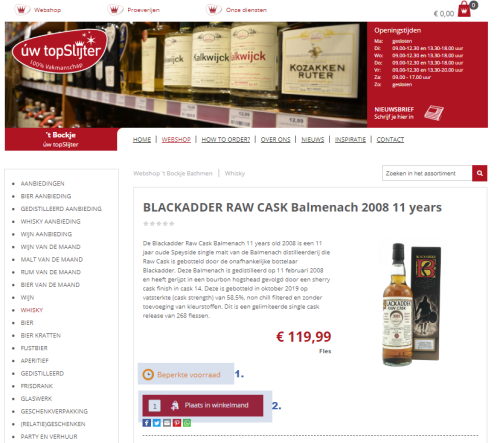
If you've found an item then:
- Check the availability.
- Adjust the quantity and place the item in the shopping cart.
______________________________________________________________________
At the top right of the page, the content(s) of you're shopping cart are now shown.
Below is a visual representation of how the shopping basket will look when something is added to the shopping basket
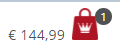
______________________________________________________________________
When you click on the shopping cart, you will see something simular as the picture below.
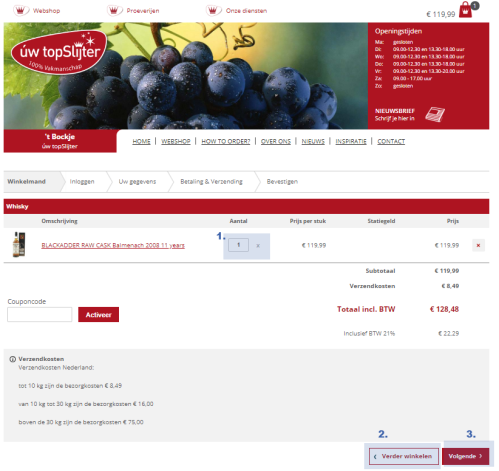
The picture above shows the shopping cart.
- There is still an option to adjust the number of the relevant item.
- The other option is to continue shopping in the webshop.
- The last option is to complete you're order.
______________________________________________________________________
When option three is chosen, a page is navigated to. Within this page, an existing customer can log in and a new customer can register and create an account here.
Below is a visual representation of the checkout page.

The picture above shows the checkout page:
- The first option is for existing customers. Existing customers can log in by entering their username with associated password.
- The second option is for existing customers. Existing customers who still know their username but have forgotten their password can create a new password by following several steps.
- The third option is for new customers. New customers can create an account by clicking on "registreren".
- The last option is to go back to the shopping basket.
______________________________________________________________________
When option three is chosen, a page is navigated to. Within this page an existing customer can log in , request a new password or indicate a login preference. A new user can add personal information to create an account.
Below is a visual representation of the customer registration page.
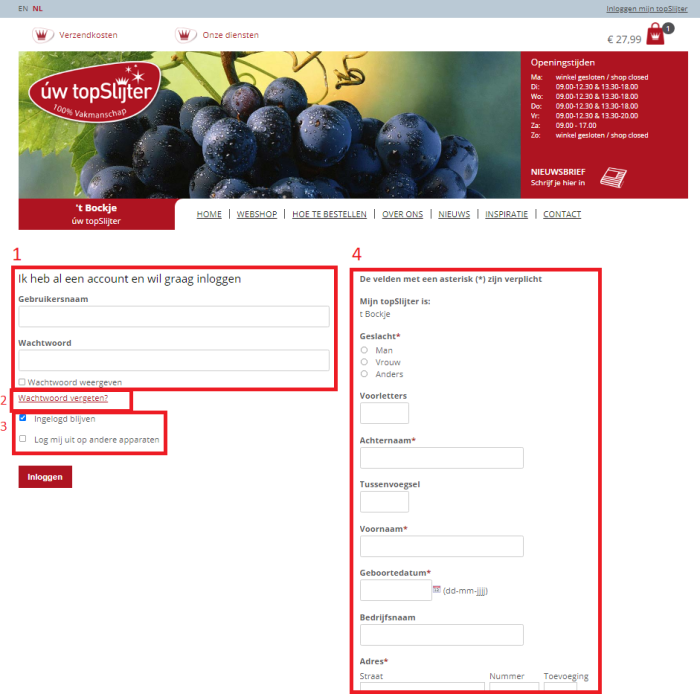

The picture above shows the customer registration page:
- The first option is for existing customers. Existing customers can log in by entering their username with associated password.
- The second option is for existing customers. Existing customers who still know their username but have forgotten their password can create a new password by following several steps.
- The third option relates to filling in login preference. The options are 'Ingelogd blijven' and ' Log mij uit op andere apparaten'. The option 'Ingelogd blijven' indicates whether the existing customer wants to stay logged in, when the site is opened next time. The option ' Log mij uit op andere apparaten' indicates whether or not, an existing customer wants to stay logged in on their other devices as well.
- The last option relates to filling out personal information to create an account. The personal information that needs to be filled in is:
- Geslacht: Gender
- Voorletters: Initials
- Achternaam: Last name
- Tussenvoegsel: Infix
- Geboortedatum: Date of birth
- Adres:
- Straat: Street
- Nummer: Number
- Eventuele Toevoeging: Possible addition
- Postcode: Zip code
- Plaats: Town
- Land: Country
- Telefoon: Phone number
- E-mailadres: E-mail address
- Favoriete drankjes: Favorite drinks.
- Graag word ik op de hoogte gehouden van proeverijen: Please keep me informed about tastings
- Ja, ik wil de nieuwsbrief ontvangen: Yes, I want to receive the newsletter
- Gebruikersnaam: Username
- Wachtwoord: Password
To register an account, all fields marked with an asterisk must be completed. When all required fields are filled in, the red button with 'Registreer' can be clicked. The red button will navigate you back to the shopping cart. Navigating back made sure that you just created account logged in.
From this moment on, you have become an existing customer. Below are the steps that an existing customer must complete in order to place an order.
Existing Customers:

Welcome to our webshop. You can search for items in various ways.
- Type the name in the search window.
- Search the category image.
- Search the category text.
______________________________________________________________________
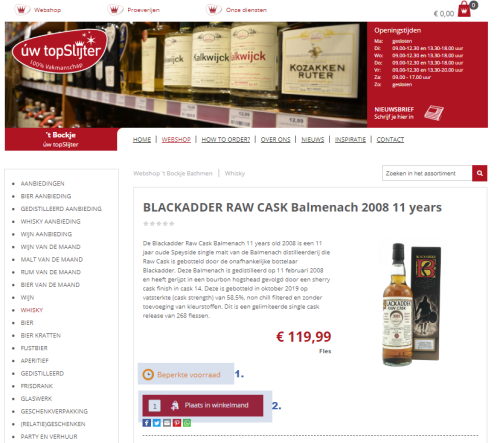
If you've found an item then:
- Check the availability.
- Adjust the quantity and place the item in the shopping cart.
______________________________________________________________________
At the top right of the page, the content(s) of you're shopping cart are now shown.
Below is a visual representation of how the shopping basket will look when something is added to the shopping basket
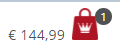
______________________________________________________________________
When you click on the shopping cart, you will see something simular as the picture below.
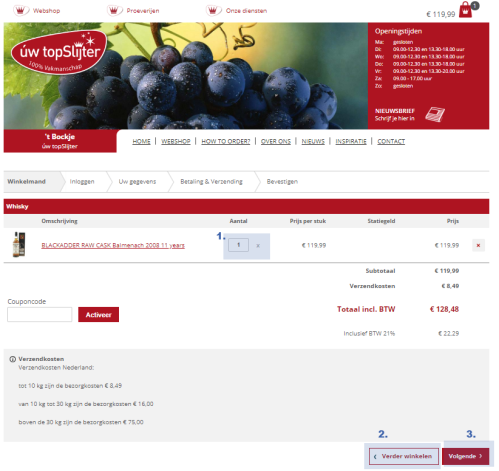
The picture above shows the shopping cart.
- There is still an option to adjust the number of the relevant item.
- The other option is to continue shopping in the webshop.
- The last option is to complete you're order.
______________________________________________________________________
When option three is chosen, a page is navigated to. Within this page, an existing customer can log in and a new customer can register and create an account here.
Below is a visual representation of the checkout page.

The picture above shows the checkout page:
- The first option is for existing customers. Existing customers can log in by entering their username with associated password.
- The second option is for existing customers. Existing customers who still know their username but have forgotten their password can create a new password by following several steps.
- The third option is for new customers. New customers can create an account by clicking on "registreren".
- The last option is to go back to the shopping basket.
______________________________________________________________________
An existing customer can enter their username and associated password as the first option. When his username and associated password are entered, the red "Inloggen" button can be clicked. When the existing customer clicks on the 'Inloggen' button, it will navigate to the page below.
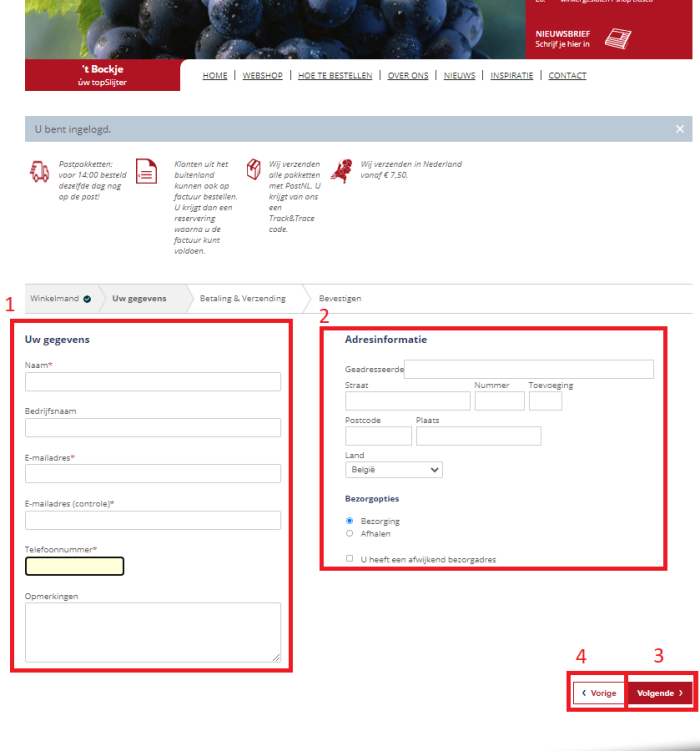
The picture above shows the wrap-up page:
Clicking the button within block 4, causes the user to be navigated back to the shopping cart. The button contains the word 'Vorige'.
For the successful completion of the order, blocks 1, 2 and 3 must be completed in chronological order. Block 1 represented your data that is needed to complete the order. Block 2 represent your address information that is needed to complete the order. When Block 1 and 2 are completed, the red button within block 3 can be clicked. The red 'Volgende' button navigates the customer to the next page. The next page can be found below.
____________________________________________________________________
When the button within block 3 has been clicked, the customer will be navigated to the screen below.
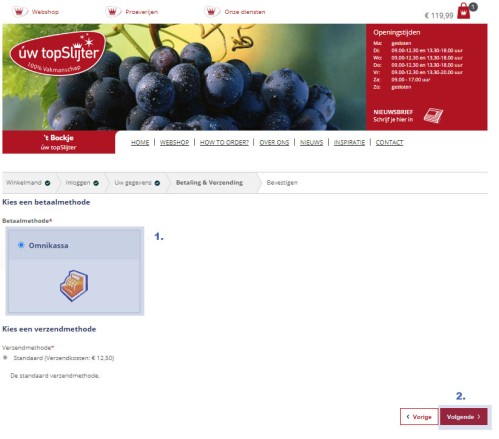
To complete the order 2 steps need to be completed. First you need to click on block 1. When block 1 'Omnikassa' is chosen, you have to click on block 2. When clicking on block 2, you will be navigated to the next and also last page before the actual payment can be realized. The next page can be found below.
______________________________________________________________________
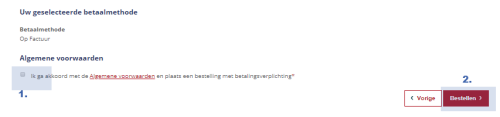
To complete the order there must be agreed to the terms an conditions. When block 1 'Terms and conditions' is realized, you have to click on block 2. When clicking on block 2, you will be navigated to the payment page. The payment page can be found below.
______________________________________________________________________
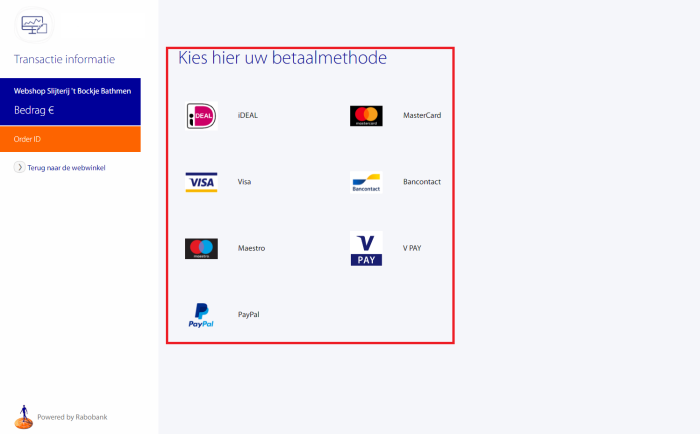
To complete the order and payment, a payment method must be selected. When a certain payment method is selected, the payment can be made. When the payment has been made, the order is completed!
____________________________________________________________________
You're order has been completed and you will receive an email with your order. When you've completed the order you will receive a confirmation e-mail.
Thank you for your order.

